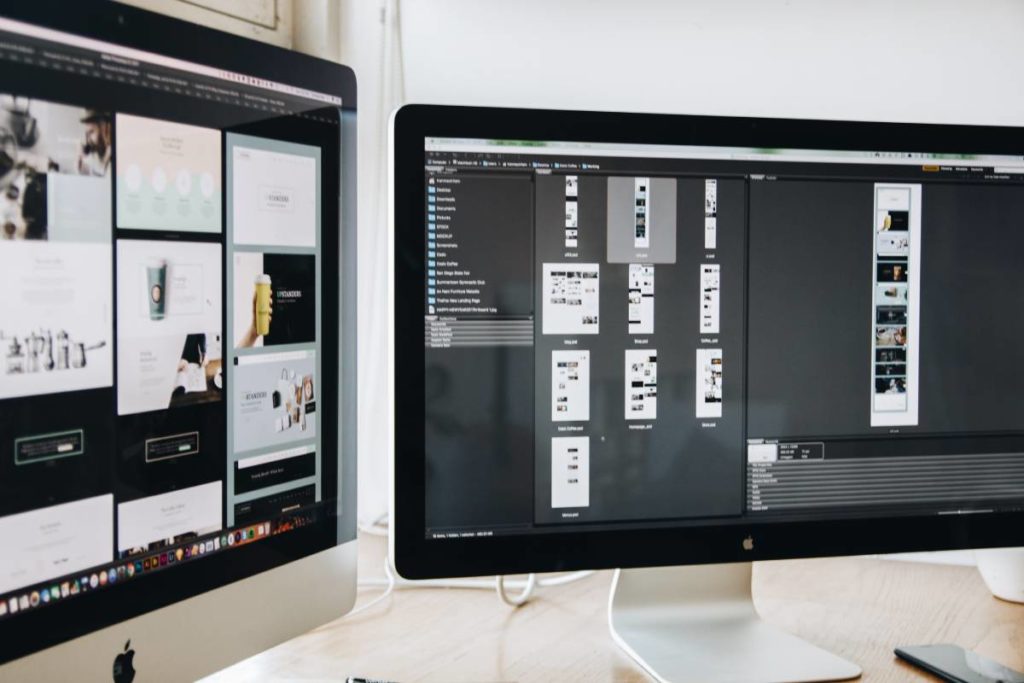Ways to Clean the Keyboard of Your Computer or Your Laptop
The keyboard of your computer is one of the parts that get the most dirt. Even if you don’t eat near it, dust and other substances get trapped between the keys over time. This dirt causes it not to work most optimally. It can even lead to breakdowns even to the breakage of the keyboard itself. Even the best keyboards for gaming or typing also accumulate traces of dirt. Here we will show you how to clean them.
It cleans from time to time. Many believe that giving it a few shakes and letting out many remains between its keys would be leftover. But no, it is not enough. This measure works, but some remains do not go away with shaking the peripheral a little. Ensuing we will give you some tips to clean your keyboard correctly and thus increase its life.
Table of Contents
Ways to clean your Computer Keyboard
To begin, you must turn off the computer and then disconnect the keyboard from the tower. If you have a USB connection, you can disconnect it without turning off the computer, but it is better to turn off and then disconnect in case of doubt. If your keyboard is wireless, remove the batteries, especially if you will do a deep cleaning.
First of all, we propose the most basic form, the one that we have commented on and that we have all used at some time. It consists of turning the keyboard over and letting all the dirt fall due to the force of gravity. If the dirt level is high, we will soon see the remains of food, dog hair, specks of dust, or any brush. If we shake the keyboard a bit, we help those remains come out better. Do not hit. Not by hitting, we will help the dirt to come out. Indeed, we may end up damaging the keyboard.
Another way to clean it is with pressurized air. With the can of compressed air tilted, we direct the nozzle towards the keys, and we press little by little, intermittently. It is better to have the keyboard slightly tilted, like at a 60º angle. In this way, we help the dirt that jumps in the air to come out.
In addition to cans of compressed air, there are also small vacuum cleaners for these devices. They are like little brushes that suck up dirt while cleaning between the gaps. If you have one of these, we recommend that you make sure that all the keys are well adhered to, and there is no loose.
Attempt using a cotton swab dipped in alcohol, a brush, a washcloth, or a lint-free cloth may also work. It can be a complementary method to the first of the face-down shakes. First, we remove the remains that may be inside, and then we clean each key. You mustn’t over-soak the wipe, cloth, or swab so as not to get the keyboard too wet.
If you are an expert in keyboards and train for it, you can dare to disassemble your keyboard to clean it thoroughly. Here, in addition to some skills as a handyman, you will need to arm yourself with patience. You will have to remove all the keys and clean them separately, then the base of your keyboard, and later reassemble it as it was. Sure, it looks like new, now, your work costs.
How to Clean a Laptop Keyboard
Here we have somewhat more limited options. Although they are worth the same as we have said previously, we should take some care in some aspects. Laptop keyboards get less dirty, unless with the naked eye. There are fewer grooves between the keys, and it costs more than dirt. It also causes it to cost more to come out too.
We can apply pressurized air with a particular can. We will also put the laptop inclined to help the dirt and debris come out. You can also clean it with a wet washcloth or cloth. Pay special attention to the most used keys, such as the space bar or the ‘enter’ key. Check if any are somewhat loose and treat them carefully to avoid breakage.
* Remember that before you start cleaning it, you must turn off the laptop.
What to do When Liquid Gets on Your Keyboard
If you are unlucky enough to spill a glass of water on your keyboard, you have to follow the following recommendations. If it is a desktop computer keyboard, the blood may not reach the river, and after following these recommendations, everything will be fine. But if it’s a laptop, do what we tell you and pray that the liquid has damaged no component under the keyboard.
Turn off your computer immediately and unplug the keyboard. If there is a short circuit, we avoid that the rest of the equipment can notice it or be damaged. What’s more, don’t reconnect that keyboard until you’re sure it’s scorched. If it’s a laptop, don’t turn it on for at least 24 hours.
Once this complete, we turn the keyboard over and let all the water drain off. It prevents from sneaking through more grids or reaching an electrical circuit. With a cloth, go drying all the liquid there is. It is better if this cloth is microfiber because they do not leave lint, but if you do not have a fence, take anything, a towel, a different cloth, or an old shirt. Newsprint is also an excellent absorbent. Only when you think you have removed as much liquid as possible and see that it is dry turn it over.
After this complete, let the keyboard or laptop dry for a couple of days or three if you can afford it. Otherwise, you must wait at least 24 hours. While it is drying, you can place a microfiber cloth underneath or roll it in the newspaper to absorb moisture. If it is a laptop, close it but insert a few newspapers or a microfiber cloth between the screen and the keyboard.
Once the reasonable drying time has passed, the great moment arrives, that of ignition. Before you do this, if you have a soda or juice spread, clean up any sticky residue or anything that could cause it to malfunction. Then turn it on and wait for everything to continue to be perfect.