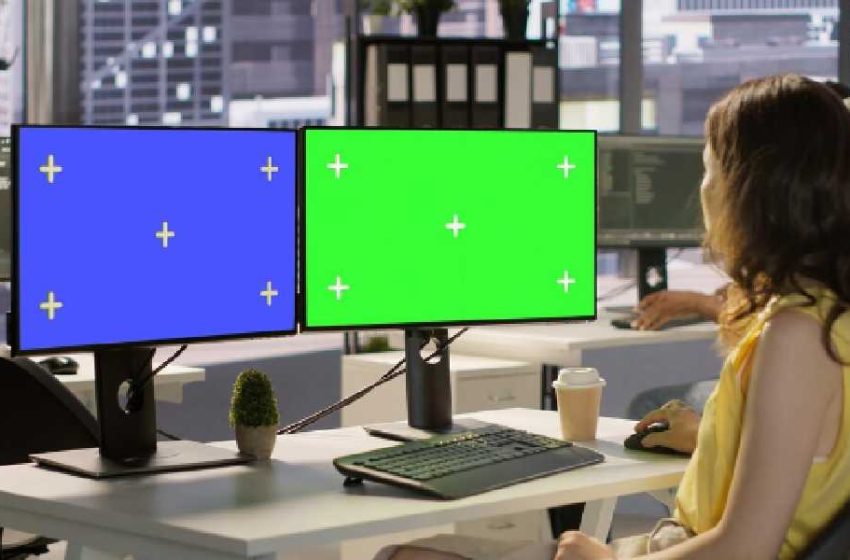
Setup Multiple Monitors in Windows 10
If you’ve ever been impressed by setups with multiple monitors in stores, offices, or YouTubers’ workstations, you may have wondered how to create a similar arrangement yourself. A multi-monitor configuration allows you to duplicate your display or extend it across two or more screens, improving productivity, entertainment, and gaming.
Modern computers and laptops increasingly feature advanced connectivity options, making multi-monitor setups straightforward. The most common interfaces used for this purpose are HDMI and DisplayPort, which are found on most graphics cards and laptops. With these, it’s possible to expand your desktop across more than a single monitor.
Table of Contents
Connecting an Additional Monitor
By default, desktop PCs usually connect to a single display through the graphics card, while laptops rely on their built-in screens. To add more monitors:
-
Check available ports: Examine your computer’s graphics card or laptop for output ports such as HDMI, DisplayPort, DVI, or VGA.
-
Match ports with monitors: Verify what type of input your monitor supports.
-
Use the correct cable: Connect each monitor with its compatible cable. Some monitors may also support USB-C or Thunderbolt connections on newer laptops.
The number of monitors you can connect depends on the available ports and your graphics card’s capabilities. Dedicated GPUs usually support two to four monitors simultaneously, while many laptops support at least one external monitor in addition to the built-in screen.
Configuring Two Monitors in Windows 10
Once connected, Windows 10 automatically detects additional monitors. To configure them:
-
Right-click on the desktop and select Display settings.
-
A panel appears showing connected monitors as numbered icons (e.g., “1” and “2”). If a monitor is not detected, click Detect.
-
Scroll down to the Multiple displays section and choose one of the following options:
-
Duplicate these displays – shows the same image on both screens.
-
Extend these displays – combines both screens into one larger desktop.
-
Show only on 1 – uses only the first screen.
-
Show only on 2 – uses only the second screen.
-
Screen Mirroring (Duplicate Mode)
Duplicating displays is useful for presentations, classrooms, or monitoring tasks where you want the same screen shown in multiple places.
-
Go to Settings → System → Display → Multiple displays.
-
Select Duplicate these displays.
Keep in mind:
-
If monitors have different native resolutions, the duplicated image will adjust to the lower resolution, possibly resulting in scaling issues or a less sharp image on the higher-resolution display.
Extended or Split-Screen Mode
Extending the desktop allows you to use each display as additional workspace. This setup is excellent for multitasking, video editing, coding, or gaming simulations.
-
Go to the Multiple displays section.
-
Select Extend these displays.
In this mode:
-
You can drag windows between monitors.
-
You can maximize windows to one screen or stretch them across both (useful in gaming or professional applications).
-
For the best results, use monitors of the same resolution and size to avoid visual misalignment.
Adjusting Resolution Per Monitor
When using monitors of different sizes or resolutions, problems such as cutoff windows or misaligned scaling may appear. To correct this:
-
In Display settings, click the numbered monitor you want to adjust.
-
Scroll to Scale and layout → Display resolution.
-
Select the recommended resolution that matches or complements the other monitor.
Setting a Desktop Background Across Two Screens
You can create a single panoramic desktop background across both screens in extended mode.
-
Right-click on the desktop → Personalize → Background.
-
In the Choose a fit dropdown, select Span.
-
Choose an appropriate high-resolution wallpaper that matches the combined width of both monitors.
Hiding the Taskbar on the Secondary Monitor
If you prefer the taskbar to appear on only one monitor:
-
Right-click the taskbar → Taskbar settings.
-
Scroll to Multiple displays.
-
Disable Show taskbar on all displays.
Quick Keyboard Shortcut (Windows + P)
Windows provides a fast way to toggle between display modes:
-
Press Windows Key + P.
-
A sidebar will appear with the options: PC screen only, Duplicate, Extend, or Second screen only.
-
Select the desired mode without opening the full Settings panel.
Conclusion
Configuring multiple monitors in Windows 10 is straightforward once you understand your computer’s video ports and Windows display settings. Whether duplicating a display for presentations or extending screens for productivity and immersive gaming, dual-monitor setups can significantly improve your workflow and user experience.


